Help/FAQ
How do I install an eSIM on a Samsung device? (Android)
Reminder! To download your GoMoWorld eSIM, you need three things. Top tip – do this before you depart for the quickest way to get going:
– an internet connection (i.e. Wifi or other mobile data connectivity)
– a compatible handset (see section “Is my device compatible ?“)
– a GoMoWorld account and at least one purchased Plan (see Section “How do I buy and start a GoPlan ?“)
GoMoWorld eSIM must be installed from the GoMoWorld app. For instance, it’s not possible to add a GoMoWorld eSIM from the device settings menu:
“Add mobile plan” with a QR-code.
To install an eSIM on your Samsung device, follow these steps:
After purchasing your first GoPlan, the GoMoWorld app will direct you to install an eSIM with a dedicated button “INSTALL ESIM”
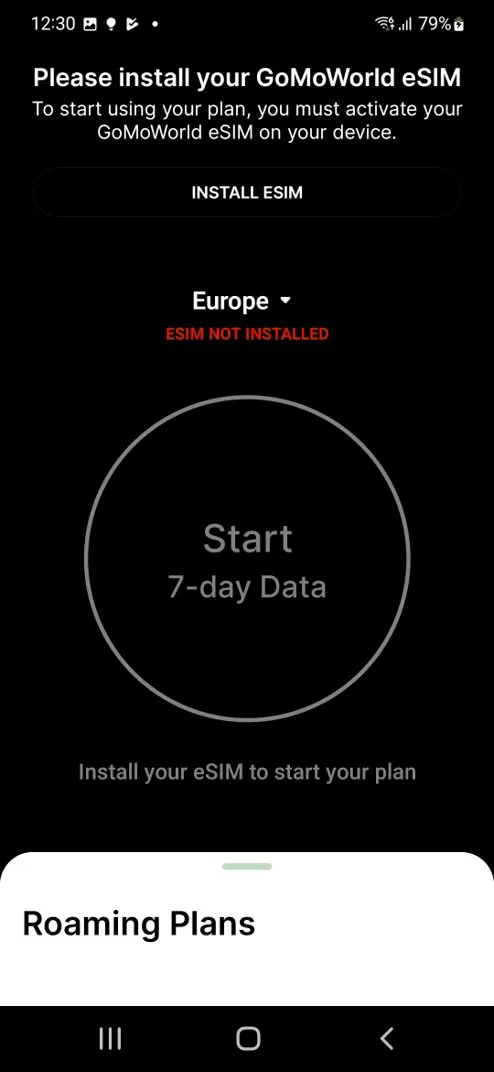
Pressing the “INSTALL ESIM” button will begin the process of creating your GoMoWorld eSIM.
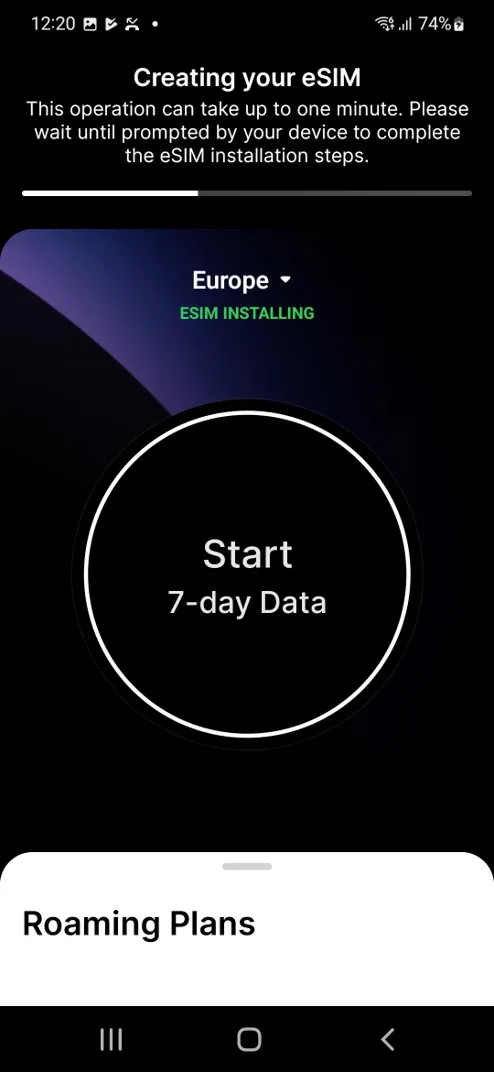
This process can take up to 2 minutes depending on your internet connection. Once your eSIM has been created, you’ll be prompted by your device to complete your GoMoWorld eSIM installation.
You need to authorize ie.eir.gomoworld to access the eUICC (an eUICC is the approval method required to allow an eSIM to work on your handset) profile on your device.
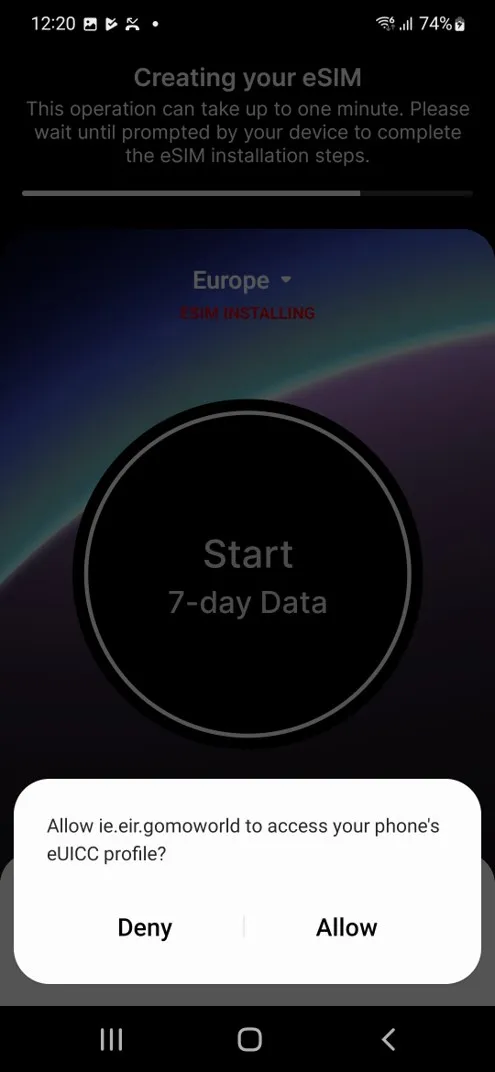
If you have another eSIM enabled, your device will ask you to disconnect from this eSIM. Do this and you’re good to Go!
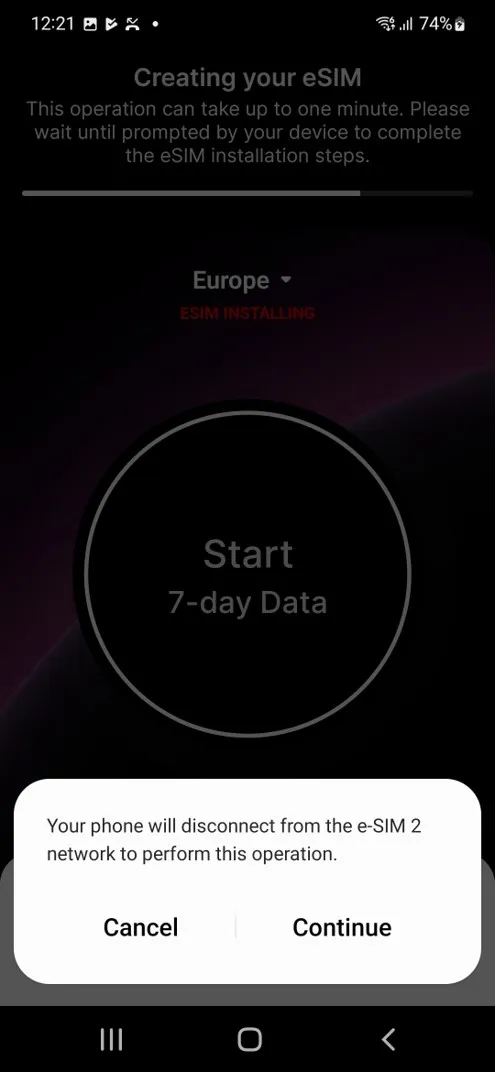
Once the eSIM installation is complete, you will be asked to check your device settings. Please check the following points:
- Go to Settings > Connections > SIM card manager and ensure GoMoWorld is toggled on and Mobile Data is configured with GoMoWorld eSIM.
Calls and messages should remain on your physical SIM or on the eSIM corresponding to your main phone number.
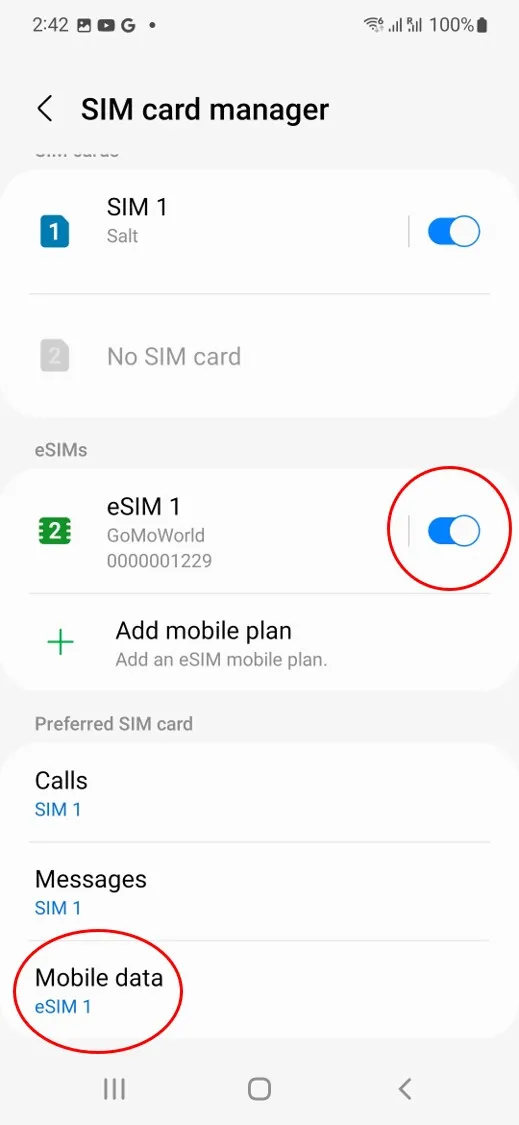
- Go to Settings > Connections > Mobile networks and toggle on Data Roaming
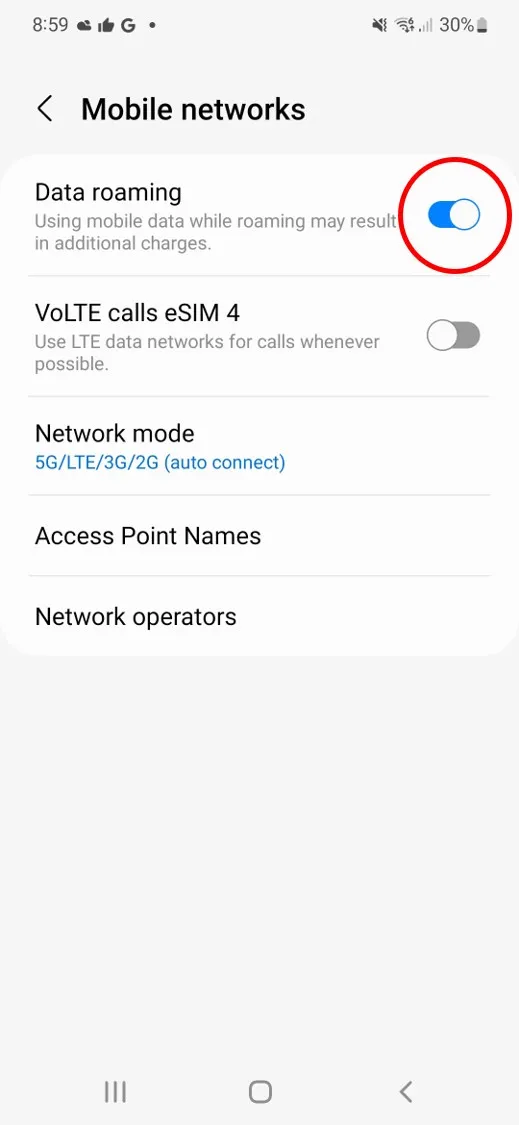
- Go to Settings > Connections > Mobile networks > Access Point Names, select GoMoWorld eSIM (a) on the figure and enable eir Data Access Point Name (b) on the figure
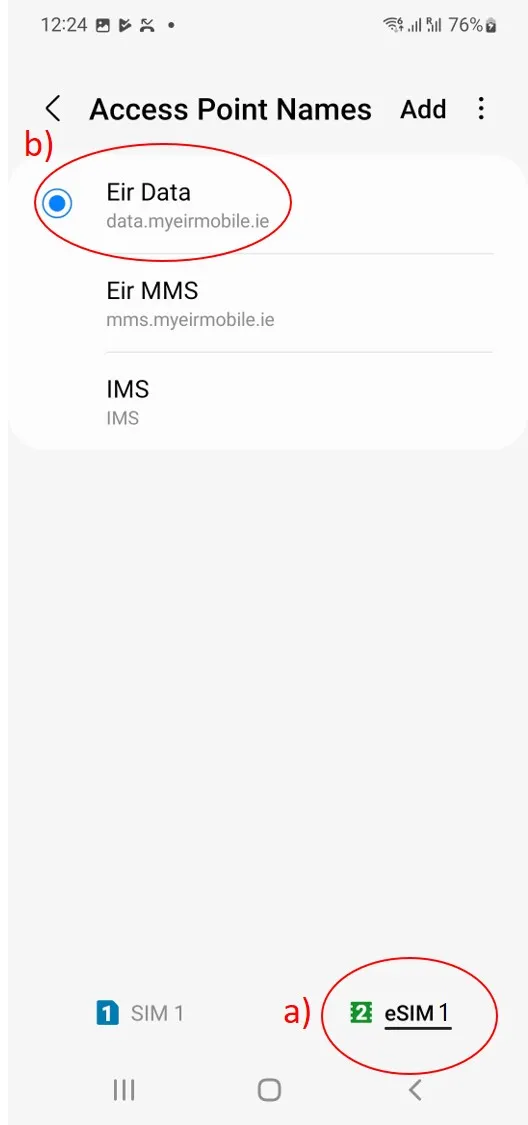
- Go to Settings > Connections > Mobile networks > Network operators, select GoMoWorld eSIM (a) on the figure and toggle on “Select Automatically” (b) on the figure.
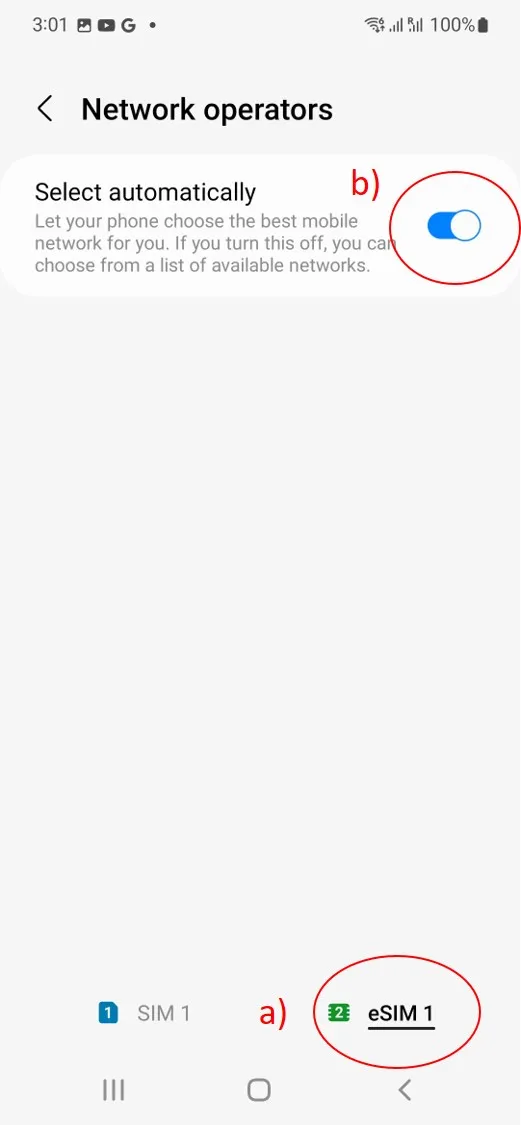
- Now, reopen the GoMoWorld application and click “TAP WHEN YOU HAVE COMPLETED THE STEPS” button.
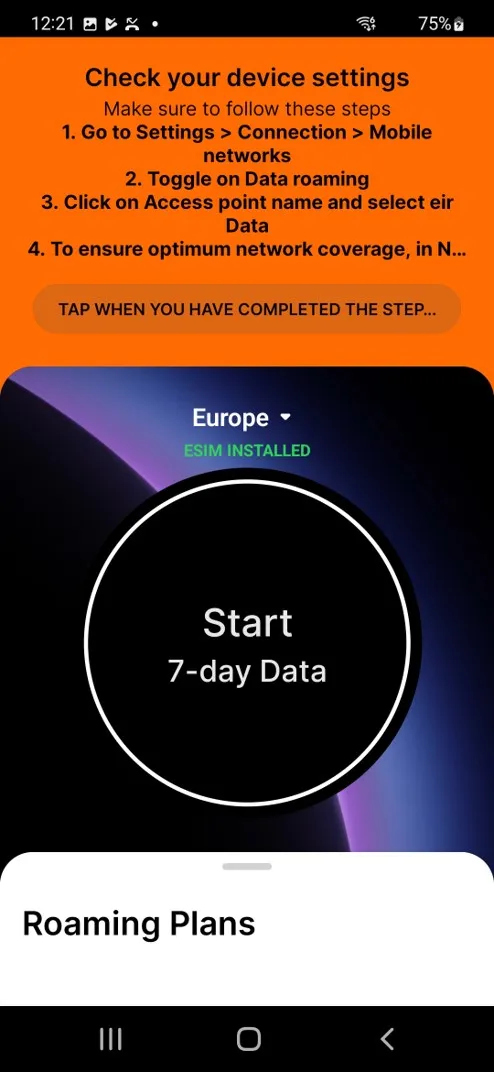
How do I cancel my GoMoWorld account?
How do I create an account?
How do I get GoMoWorld ?
How do I install an eSIM on a Google Pixel device? (Android)
How do I install an eSIM on a Samsung device? (Android)
How do I install an eSIM? (Oppo)
How do I install an eSim on an Apple device? (iOS)
What phones are compatible with GoMoWorld eSIM?
My promo code doesn’t work on a promotional plan?
What can I do with the GoMoWorld app?
What if my device is compatible with eSIM but it is SIM Locked to a mobile network?
What is GoMoWorld ?
How do I install an eSIM on a Samsung device? (Android)
Reminder! To download your GoMoWorld eSIM, you need three things. Top tip – do this before you depart for the quickest way to get going:
– an internet connection (i.e. Wifi or other mobile data connectivity)
– a compatible handset (see section “Is my device compatible ?“)
– a GoMoWorld account and at least one purchased Plan (see Section “How do I buy and start a GoPlan ?“)
GoMoWorld eSIM must be installed from the GoMoWorld app. For instance, it’s not possible to add a GoMoWorld eSIM from the device settings menu:
“Add mobile plan” with a QR-code.
To install an eSIM on your Samsung device, follow these steps:
After purchasing your first GoPlan, the GoMoWorld app will direct you to install an eSIM with a dedicated button “INSTALL ESIM”
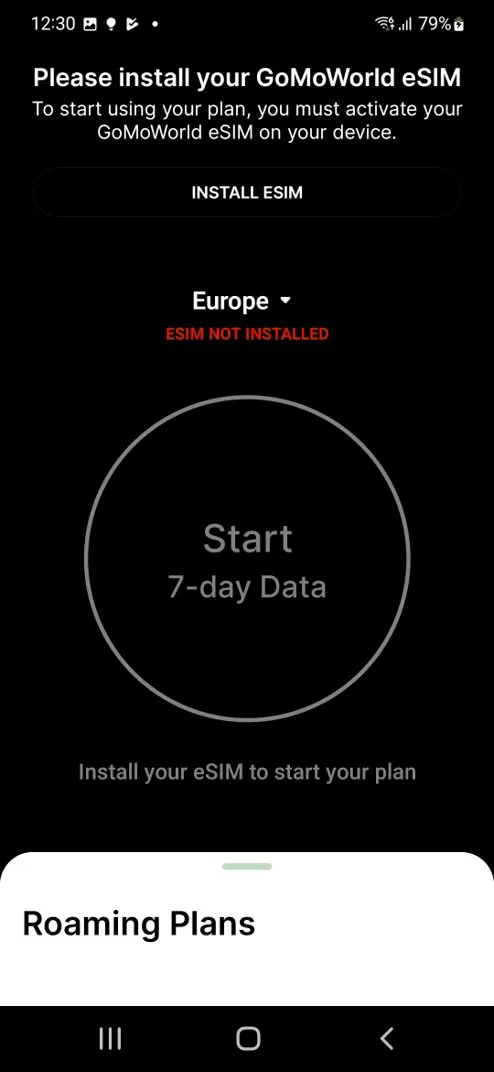
Pressing the “INSTALL ESIM” button will begin the process of creating your GoMoWorld eSIM.
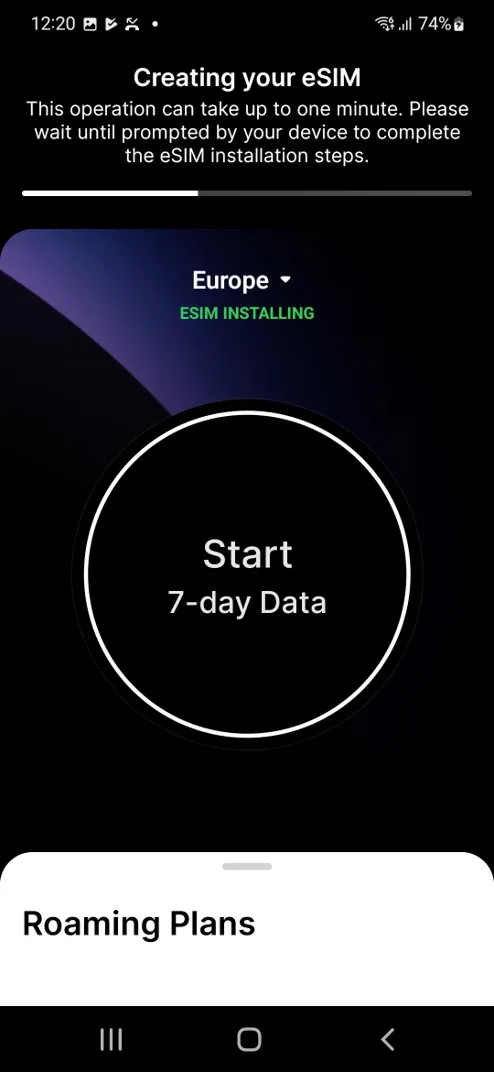
This process can take up to 2 minutes depending on your internet connection. Once your eSIM has been created, you’ll be prompted by your device to complete your GoMoWorld eSIM installation.
You need to authorize ie.eir.gomoworld to access the eUICC (an eUICC is the approval method required to allow an eSIM to work on your handset) profile on your device.
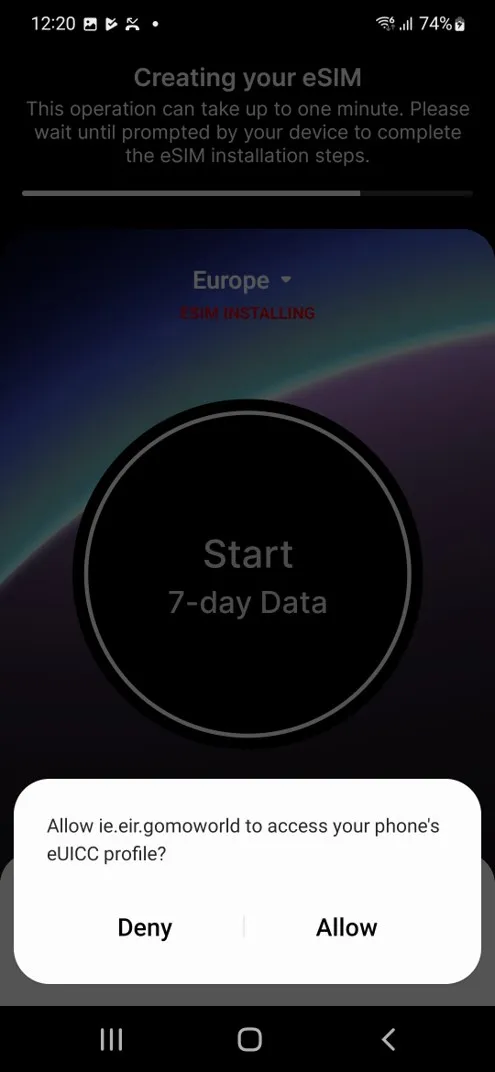
If you have another eSIM enabled, your device will ask you to disconnect from this eSIM. Do this and you’re good to Go!
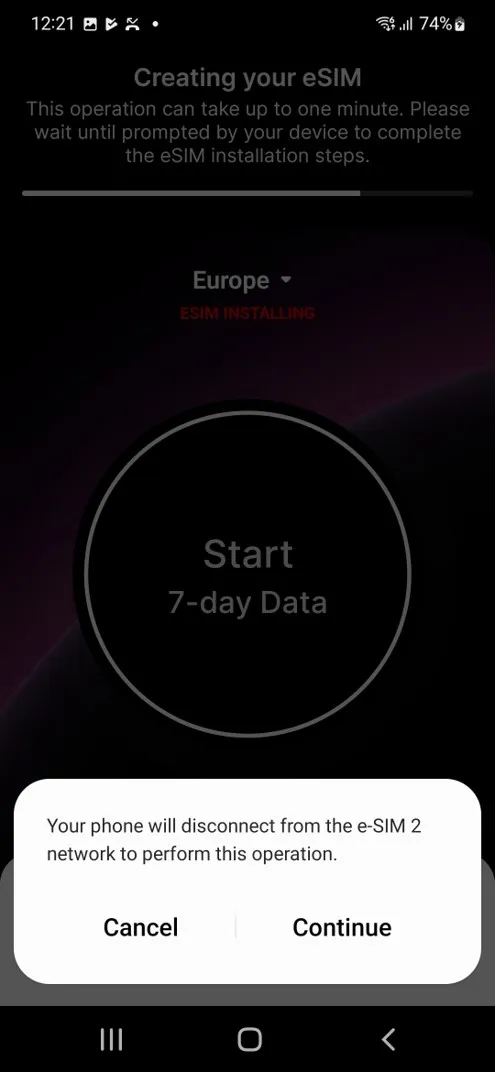
Once the eSIM installation is complete, you will be asked to check your device settings. Please check the following points:
- Go to Settings > Connections > SIM card manager and ensure GoMoWorld is toggled on and Mobile Data is configured with GoMoWorld eSIM.
Calls and messages should remain on your physical SIM or on the eSIM corresponding to your main phone number.
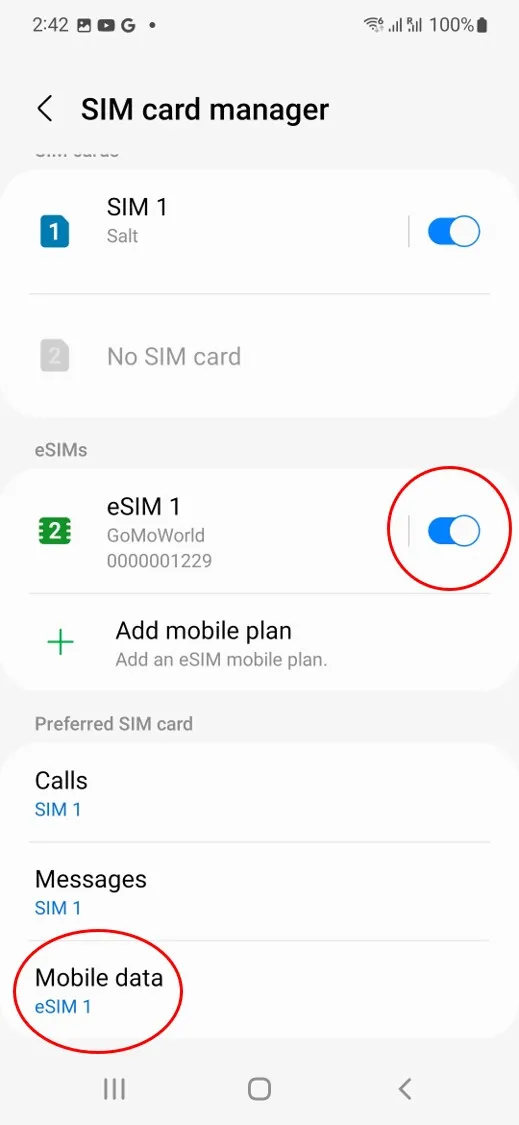
- Go to Settings > Connections > Mobile networks and toggle on Data Roaming
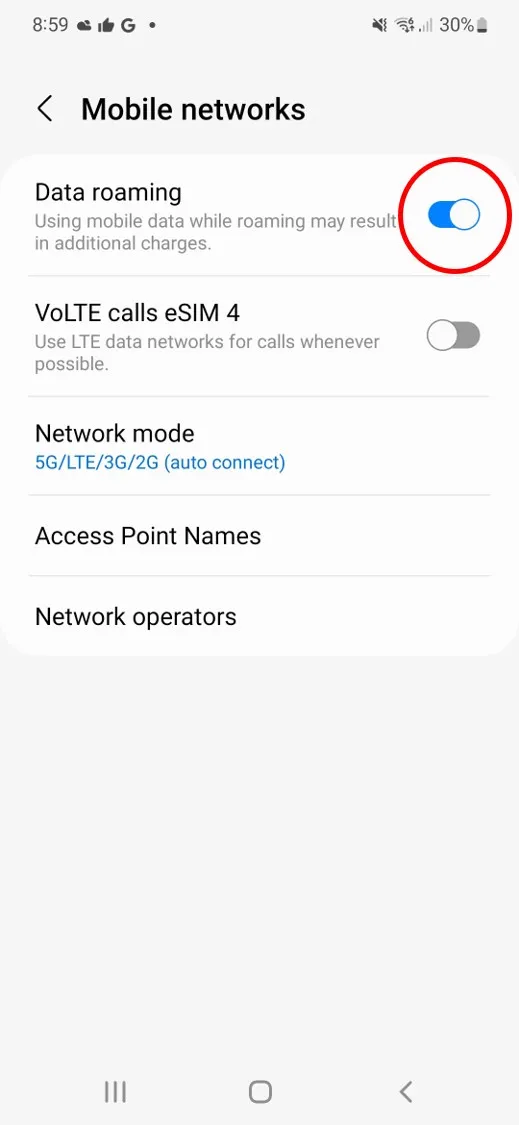
- Go to Settings > Connections > Mobile networks > Access Point Names, select GoMoWorld eSIM (a) on the figure and enable eir Data Access Point Name (b) on the figure
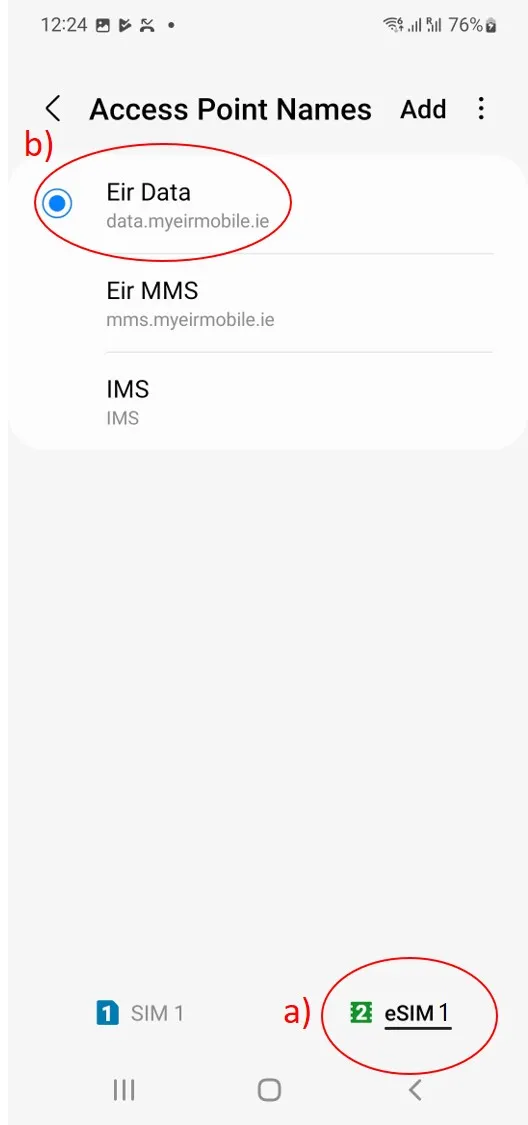
- Go to Settings > Connections > Mobile networks > Network operators, select GoMoWorld eSIM (a) on the figure and toggle on “Select Automatically” (b) on the figure.
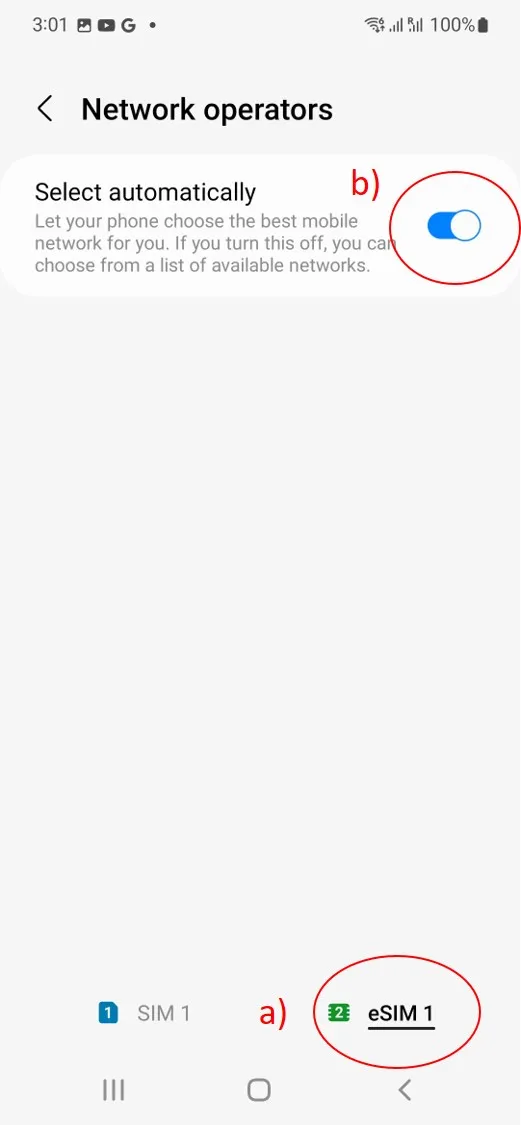
- Now, reopen the GoMoWorld application and click “TAP WHEN YOU HAVE COMPLETED THE STEPS” button.
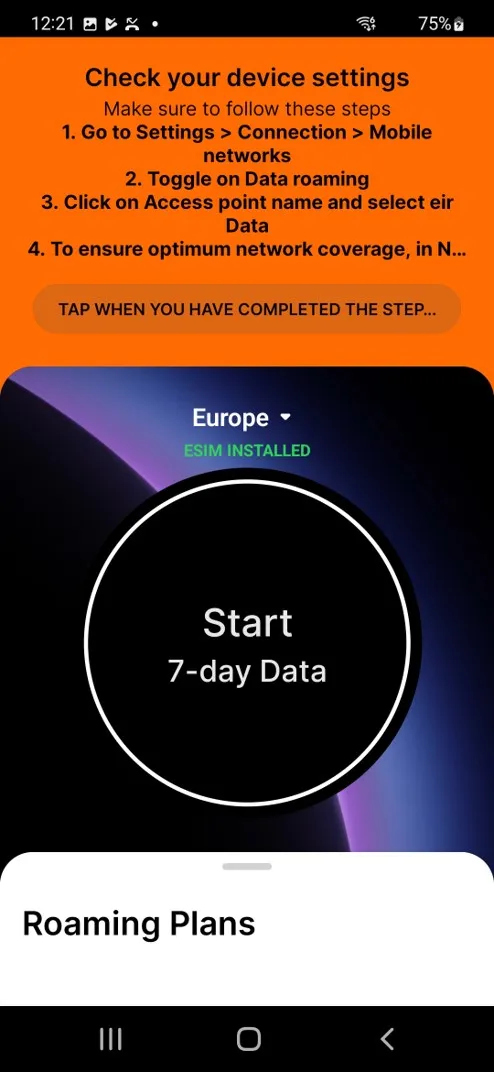
Need Support?
At GoMoWorld, we're here to help. Email our care team today and we will be in touch very quickly.
Alternatively, if you are using the app, in the Settings you'll find the "Contact us" form.