Help/FAQ
How do I install an eSim on an Apple device? (iOS)
Reminder! To download your GoMoWorld eSIM, you need:
– an internet connection (e.g., WiFi or other mobile data connectivity)
– a compatible handset (see section “Is my device compatible ?“)
– a GoMoWorld account and at least one purchased GoPlan (see section “How do I buy and start a plan?”
To install an eSIM on your iOS device, follow these simple steps:
- After purchasing your first plan, click on the eSIM installation banner button
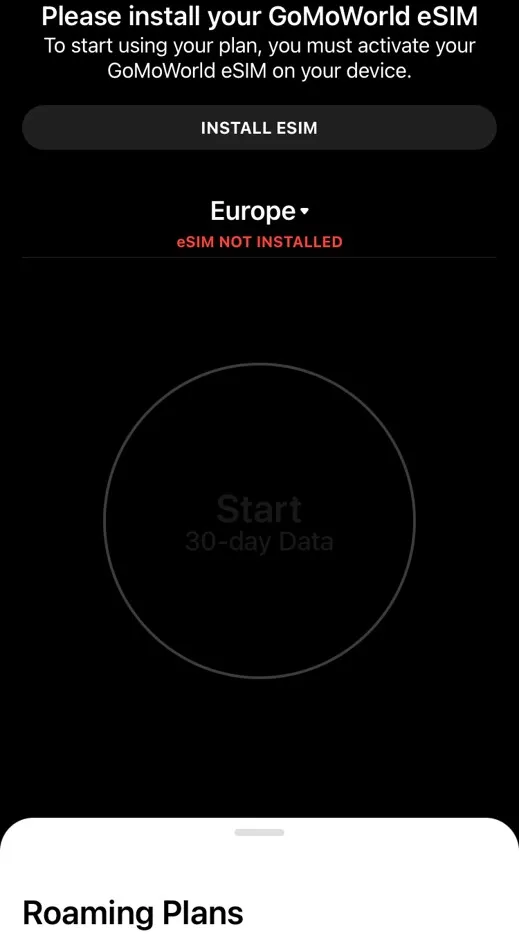
- Your GoMoWorld eSIM is being prepared. This process can take up to 2 minutes.
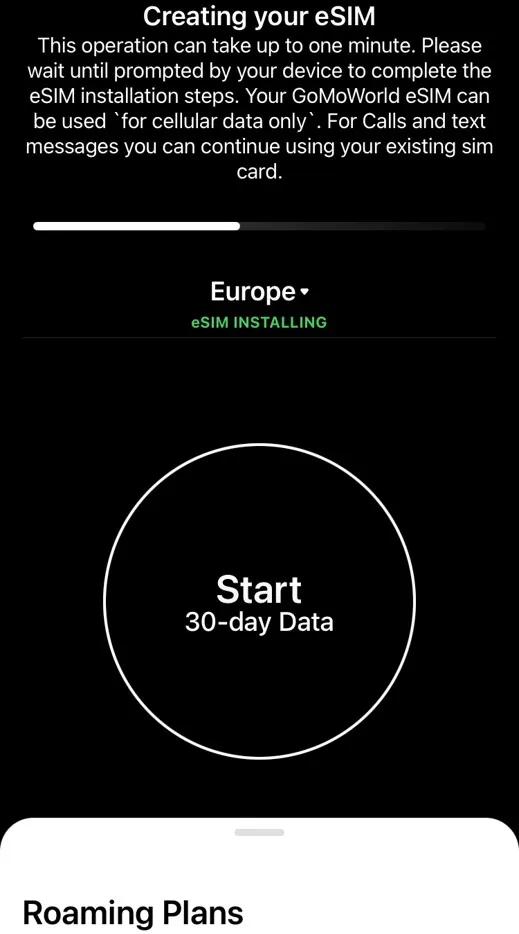
- Your device will now direct you to “Activate eSIM“. Once this is done, press “Continue”
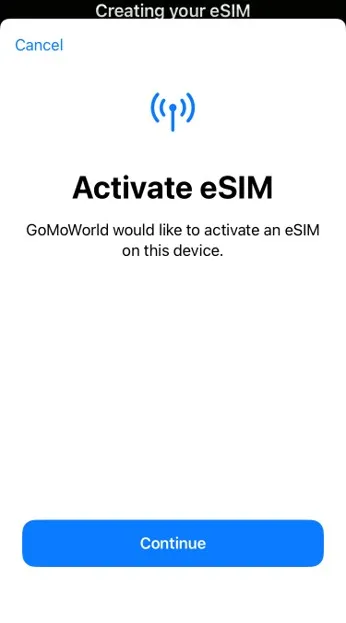
- On the next screen, an eSIM from eir is ready to be activated on your iPhone, press “Continue”
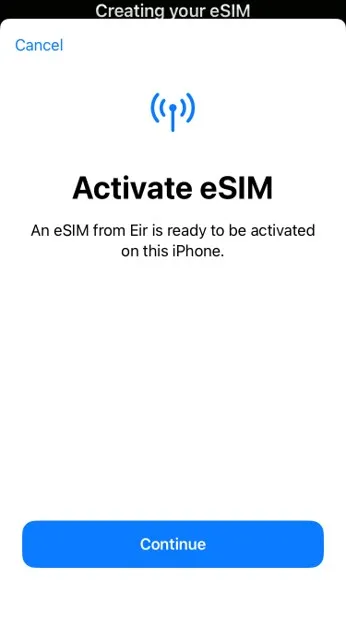
- Your eir (GoMoWorld) eSIM is now active on this iPhone, press “Done”
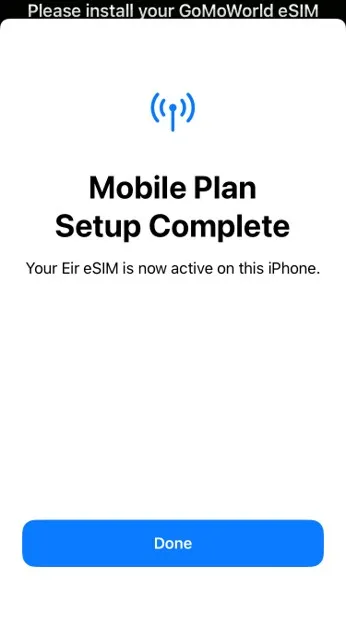
- Choose a label for your new GoMoWorld eSIM to personalise it. Once that’s done, press Continue.
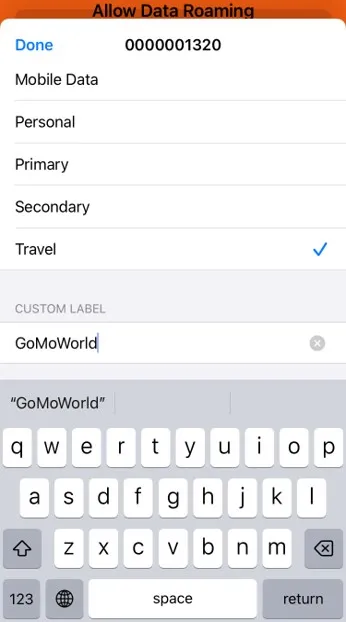
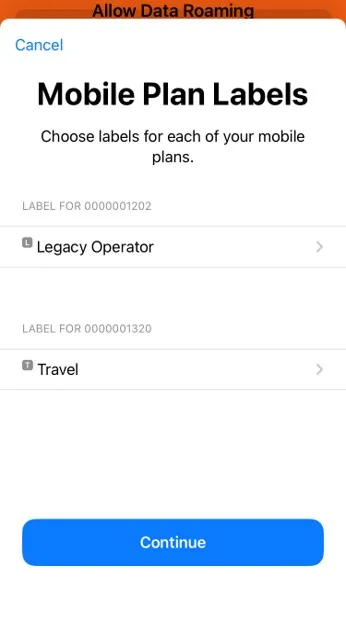
- [Multiple SIM/eSIM] If you have another SIM/eSIM on your device, choose your other line as your default line and press “Continue“
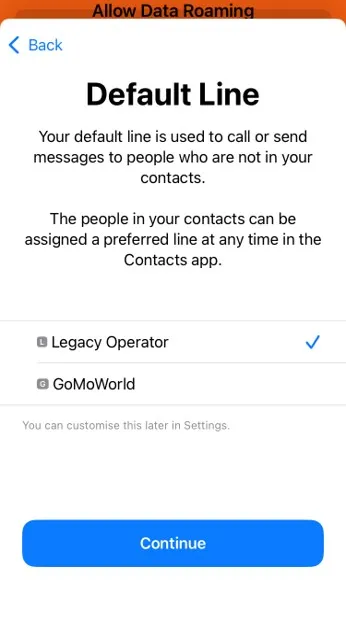
- [Multiple SIM/eSIM] If you have another SIM/eSIM on your device, choose your other line for iMessage and FaceTime and press “Continue”
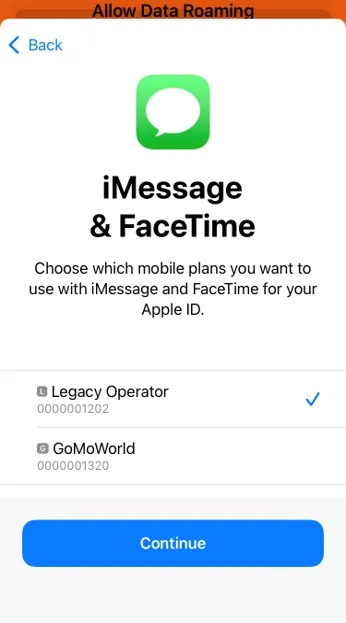
- [Multiple SIM/eSIM] If you have another SIM/eSIM on your device, choose your new GoMoWorld eSIM as your Mobile Data Line. Please note; we do not recommend toggling on “Allow Mobile Data Switching”
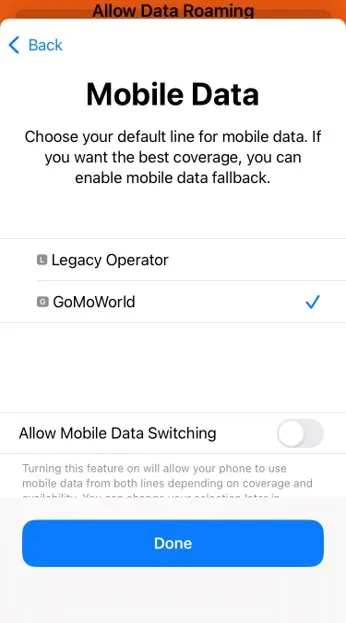
- [Multiple SIM/eSIM] If you have another SIM/eSIM on your device, please select your other line as the Contacts Preferred Line.
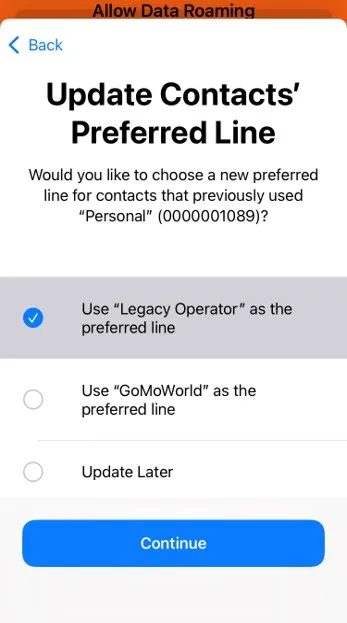
- Your GoMoWorld eSIM is installed ! As a final step, please go to your device’s Settings > Mobile Data and select your GoMoWorld eSIM. You need to toggle on the Data Roaming option at the bottom of the page
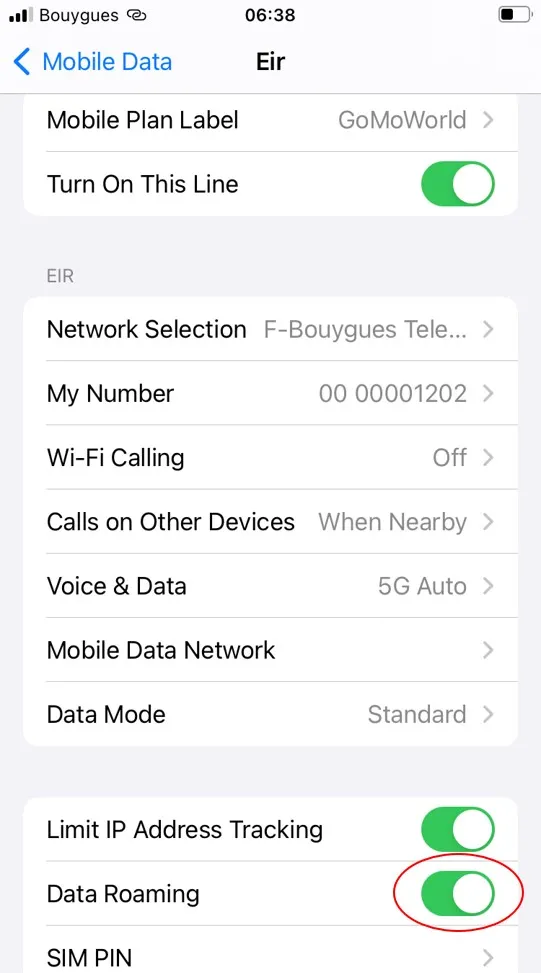
How do I cancel my GoMoWorld account?
How do I create an account?
How do I get GoMoWorld ?
How do I install an eSIM on a Google Pixel device? (Android)
How do I install an eSIM on a Samsung device? (Android)
How do I install an eSIM? (Oppo)
How do I install an eSim on an Apple device? (iOS)
What phones are compatible with GoMoWorld eSIM?
My promo code doesn’t work on a promotional plan?
What can I do with the GoMoWorld app?
What if my device is compatible with eSIM but it is SIM Locked to a mobile network?
What is GoMoWorld ?
How do I install an eSim on an Apple device? (iOS)
Reminder! To download your GoMoWorld eSIM, you need:
– an internet connection (e.g., WiFi or other mobile data connectivity)
– a compatible handset (see section “Is my device compatible ?“)
– a GoMoWorld account and at least one purchased GoPlan (see section “How do I buy and start a plan?”
To install an eSIM on your iOS device, follow these simple steps:
- After purchasing your first plan, click on the eSIM installation banner button
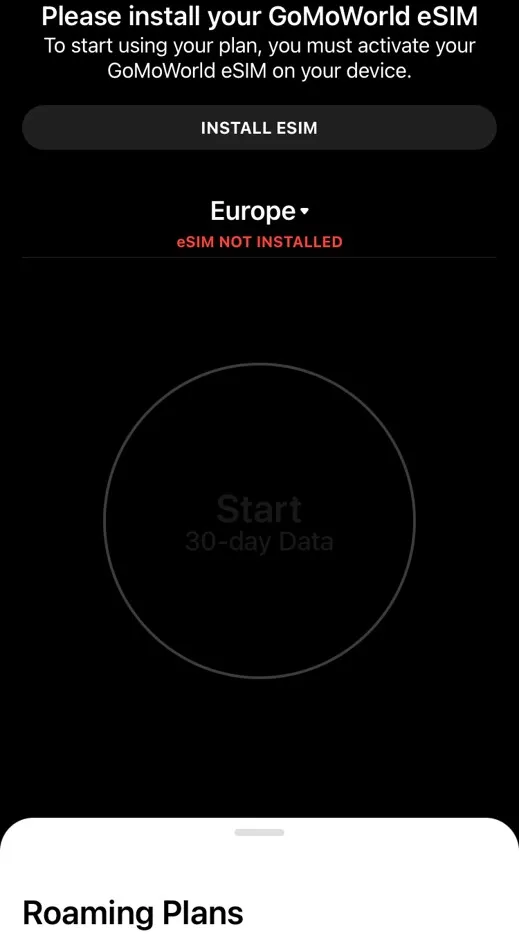
- Your GoMoWorld eSIM is being prepared. This process can take up to 2 minutes.
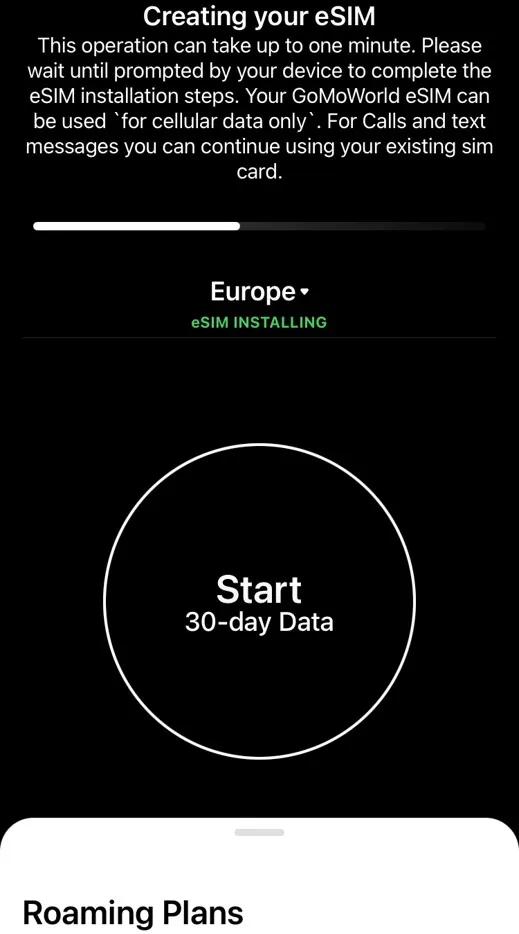
- Your device will now direct you to “Activate eSIM“. Once this is done, press “Continue”
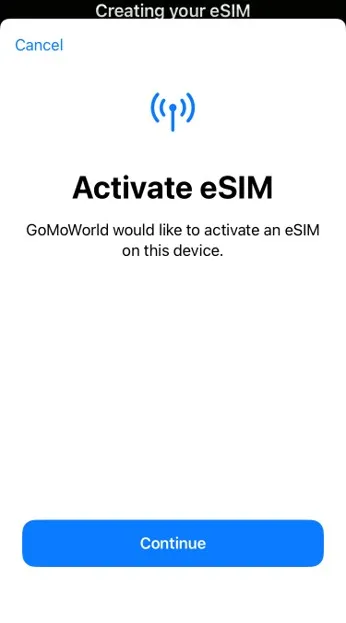
- On the next screen, an eSIM from eir is ready to be activated on your iPhone, press “Continue”
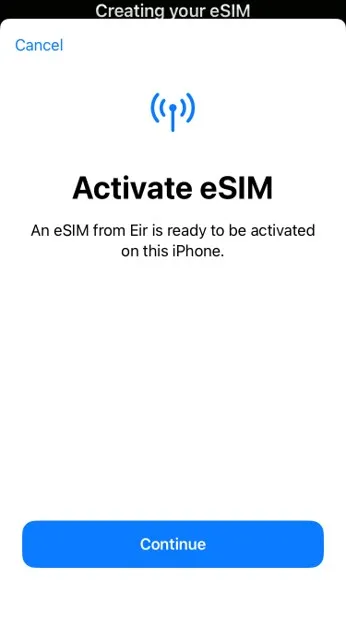
- Your eir (GoMoWorld) eSIM is now active on this iPhone, press “Done”
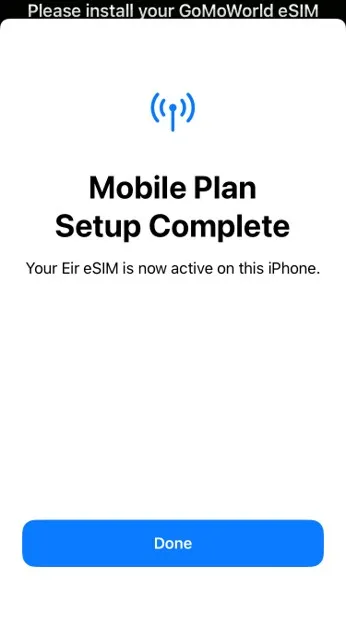
- Choose a label for your new GoMoWorld eSIM to personalise it. Once that’s done, press Continue.
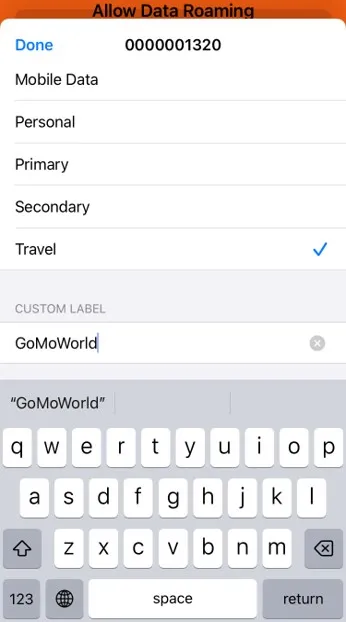
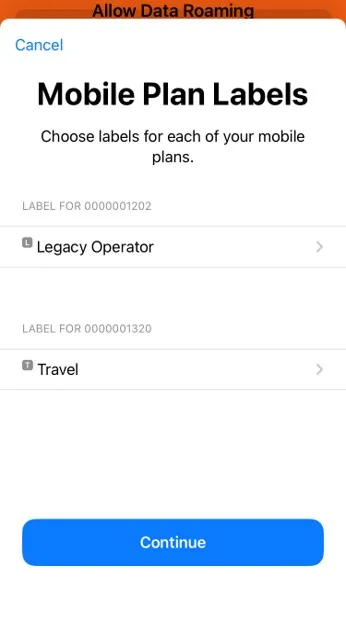
- [Multiple SIM/eSIM] If you have another SIM/eSIM on your device, choose your other line as your default line and press “Continue“
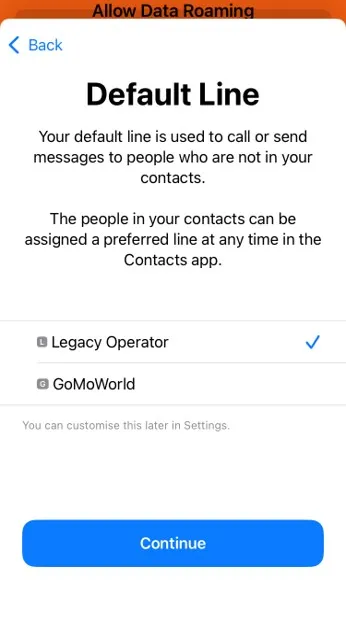
- [Multiple SIM/eSIM] If you have another SIM/eSIM on your device, choose your other line for iMessage and FaceTime and press “Continue”
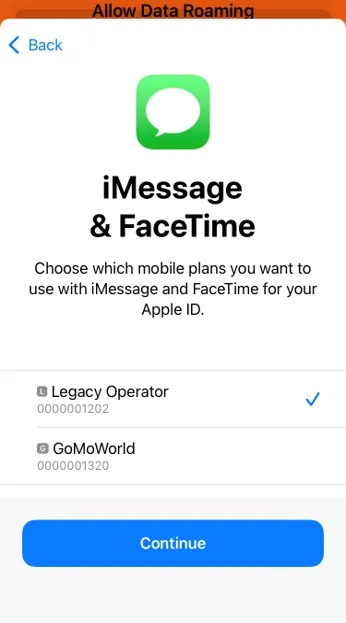
- [Multiple SIM/eSIM] If you have another SIM/eSIM on your device, choose your new GoMoWorld eSIM as your Mobile Data Line. Please note; we do not recommend toggling on “Allow Mobile Data Switching”
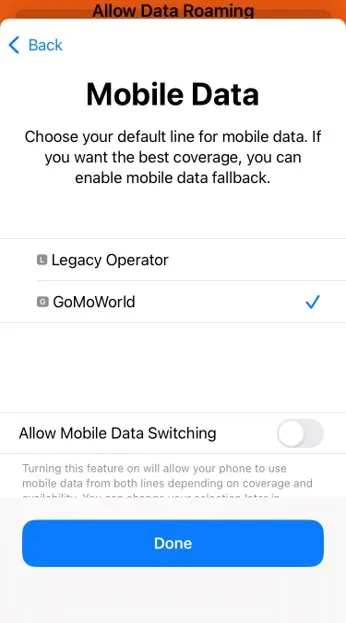
- [Multiple SIM/eSIM] If you have another SIM/eSIM on your device, please select your other line as the Contacts Preferred Line.
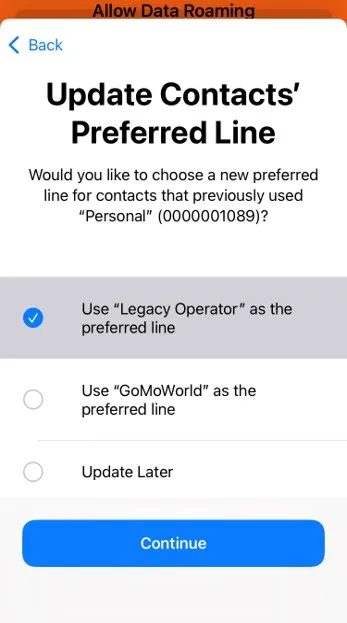
- Your GoMoWorld eSIM is installed ! As a final step, please go to your device’s Settings > Mobile Data and select your GoMoWorld eSIM. You need to toggle on the Data Roaming option at the bottom of the page
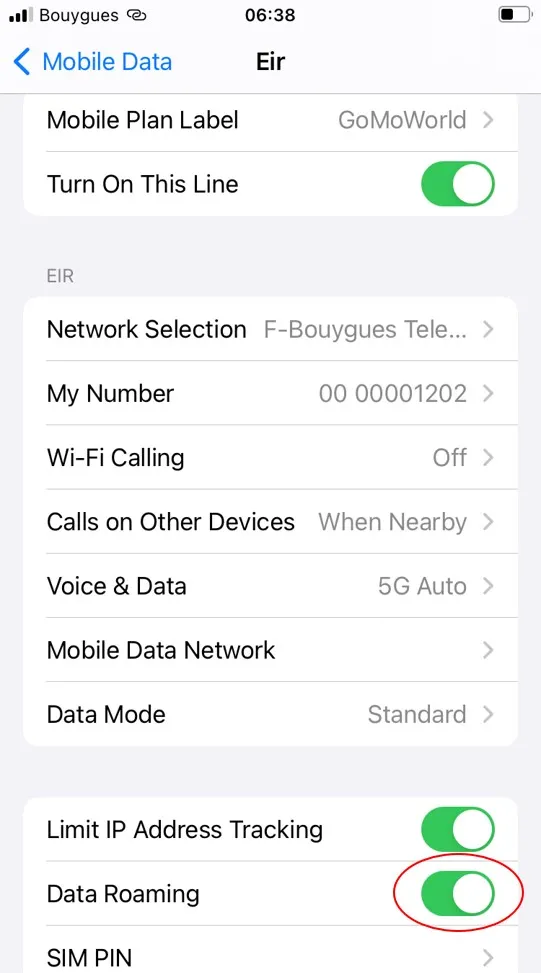
Need Support?
At GoMoWorld, we're here to help. Email our care team today and we will be in touch very quickly.
Alternatively, if you are using the app, in the Settings you'll find the "Contact us" form.